How to Use an Android Mirror to PC Utility
Using an Android Mirror to PC utility is easy. Follow these simple guidelines to mirror your phone to your PC. Once you've installed the program, you'll have a fully functioning Android device. Once your device has detected your computer, click "Start" and follow the on-screen instructions. A power manager will be installed on your computer, so you can turn it on and off as needed. It will allow you to control your phone via your PC.
The app you download must have an Android version. This way, it won't be difficult to install. The app is available on the Google Play store for free. The free version is also available. Once installed, launch it and go to the app store to download the latest version. There's no need to sign up. Once you've downloaded the app, all you need to do is install the necessary drivers. Then, all you have to do is run the software.
After the installation, your device must be connected via USB. You must enable USB debugging. The app will then connect to your computer and show you the screen of your Android device. If you're using an Android, you'll see the Vysor screen with keyboard shortcuts. Then, open the Android mirror window to see the desktop on your PC. Once connected, you can easily access your PC via the Android screen.


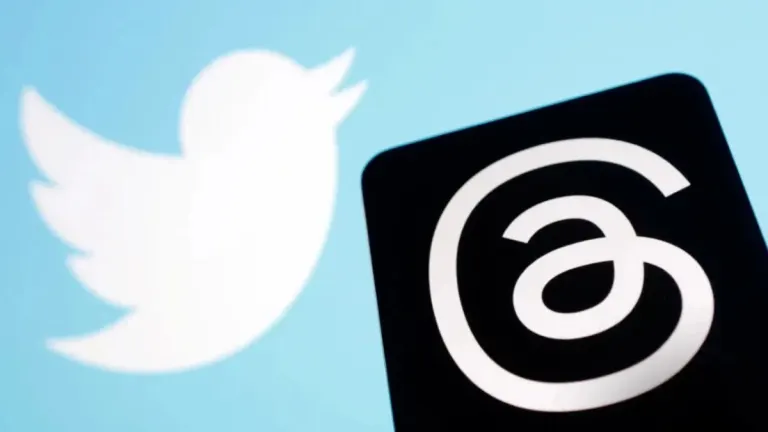
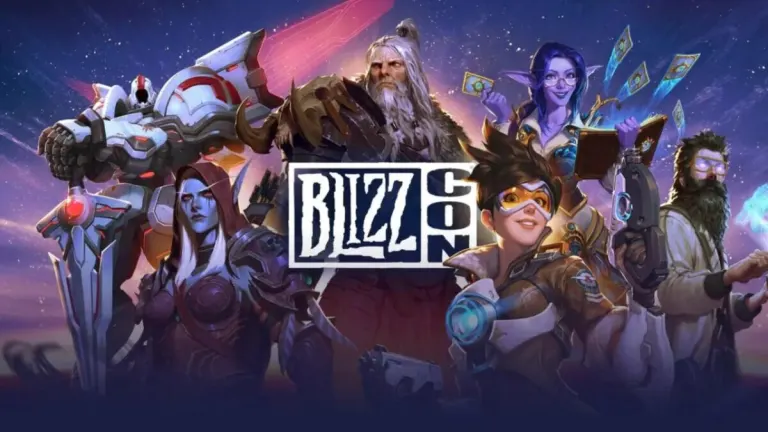
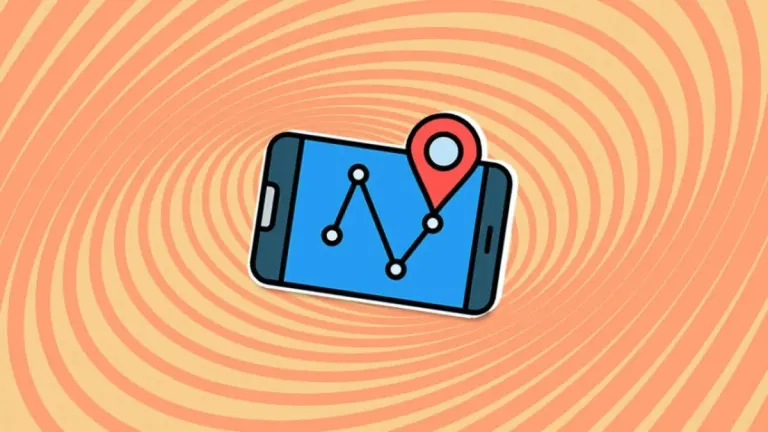




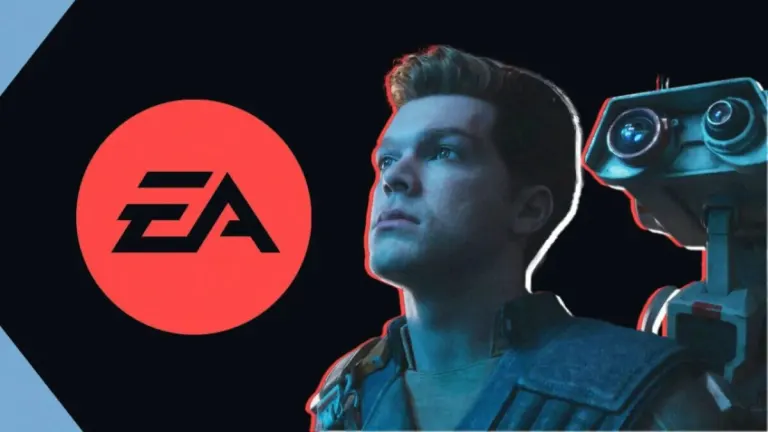

User reviews about Android Mirror to PC
Have you tried Android Mirror to PC? Be the first to leave your opinion!